All Missable Side Quests in Kingdom Come Deliverance 2
How To Fix ‘Can’t Connect to Host’ in Ready or Not
Not being able to connect to games is one of the worst things you can face in Ready or Not. While developers may eventually work on the issue, it’s unclear when the permanent fix will arrive. So, here’s how to fix the “Can’t Connect to Host” error in Ready Or Not.
What Causes ‘Can’t Connect to Host’ Error in Ready Or Not
The “Can’t Connect to Host” error usually means an issue preventing you from connecting to the game servers. There are many causes for this type of error; some common ones may include bad internet, corrupted files, version mismatches, and background apps. It’s quite difficult to pinpoint exactly what’s causing the problem, but some solutions can solve this problem for you.
Related: How To Fix ‘Serialization Error Action Needed’ in Ready or Not
How To Fix ‘Can’t Connect to Host’ in Ready or Not

While the “Can’t Connect to Host” error in Ready Or Not is frustrating, it can be taken care of easily. Here are some of the options to try:
Restart Your Game: If you encountered this error for the first time, a quick game restart might fix it. You can even go as far as to close Steam (or whatever you are using) and relaunch it back again.
Verify Game Files: Corrupted or missing game files can cause a lot of errors. However, it can be easily fixed by verifying your game files. On Steam, navigate to the library, then right-click on Ready Or Not, then Properties > Installed Files > Verify Integrity of Game Files. It will take a couple of minutes to verify after which you may or may not get a tiny update.
Whitelist Ready Or Not: While it is rare for Windows to cause connectivity errors for games, it can happen. All you need to do is whitelist the game in the Firewall.
Just navigate to Control Panel > System and Security > Windows Defender Firewall > Allowed apps.
Then, click on Allow another App. A window will pop up asking you the path of the app. Just click on Browse and navigate to where you installed the game. After that, just press Change Settings.
Close VPN and other Background Apps: While VPNs can sometimes help in gaming by reducing your ping, they can also cause problems. If you are using a VPN, just close it while playing Ready Or Not. Similarly, some apps can also cause problems, so make sure to close any apps that you are not using while playing Ready Or Not.
Switch DX modes: Although it is rare launch options could be causing the error, consider switching the DX mode if you are still encountering the error.
Reinstall the Game: If nothing else is working out, do a clean reinstall of the game. Uninstall from Steam and then manually delete files from the game folder if there are any. Also, make sure to delete any files in the Local App Data (%localappdata% in Windows Search Bar) folder of the game.
The “Can’t Connect To Host” error in Ready or Not is annoying, frustrating, and a pain to deal with, but it can be fixed. Hopefully, these fixes might have resolved your issues.
Ready or Notis available now for PC.
-
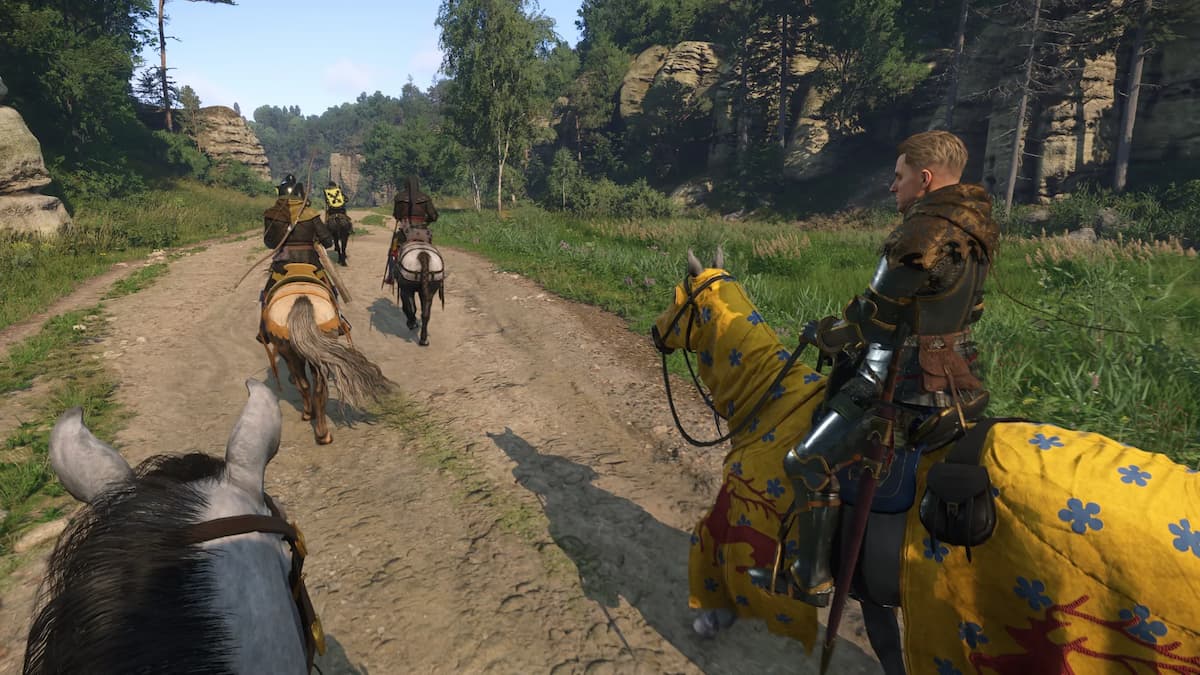 2025-04-16
2025-04-16 -

Beginner’s Guide for Jujutsu Odyssey Roblox
2025-04-16 -

Best Fruits in Verse Piece
2025-04-16 -

All Persona Games, Ranked From Worst to Best
2025-04-16 -

Ready or Not: How To Wipe Mods Without Losing All Progress
2025-04-16 -

How To Complete Do As I Command Challenge in Phasmophobia – Weekly Challenge
2025-04-16 -

Mecha Domination Codes (February 2025)
2025-04-16 -

All Rewards for Helldivers 2 Servants of Freedom Warbond
2025-04-16 -

What Does the Curio of the Nine Do in Destiny 2?
2025-04-16 -
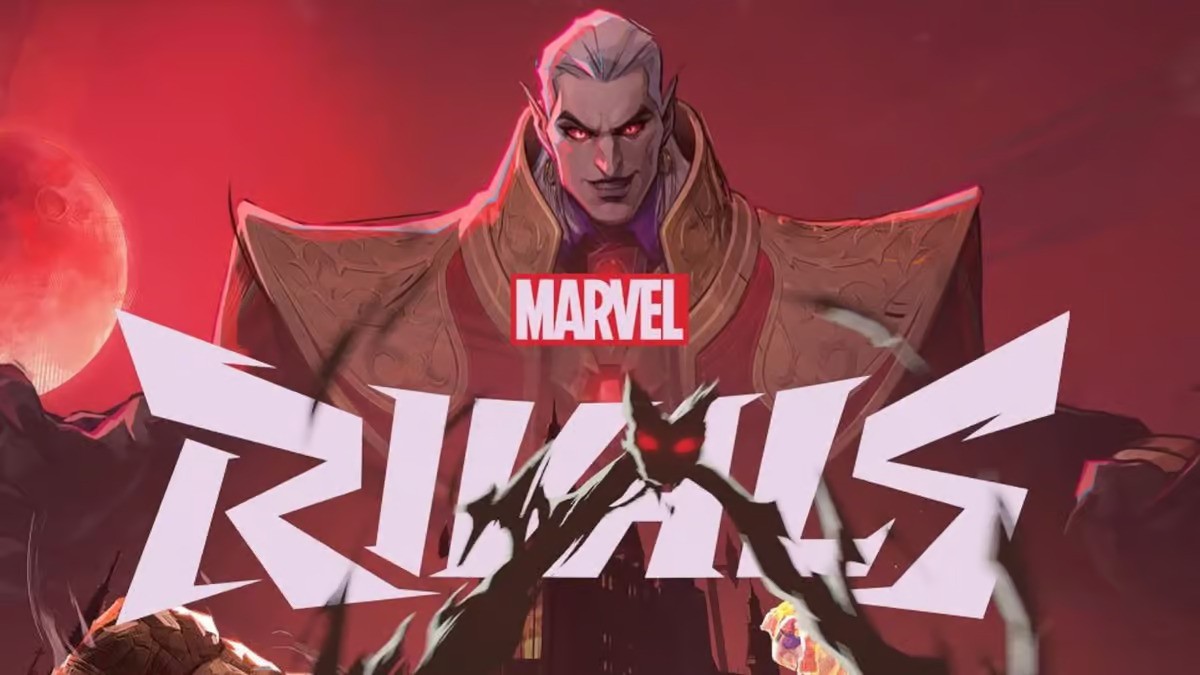
Marvel Rivals New Skins and Bug Fixes: Version 20250207 Patch Notes
2025-04-16






